Convert MD to HTML – Free Online Markdown Converter
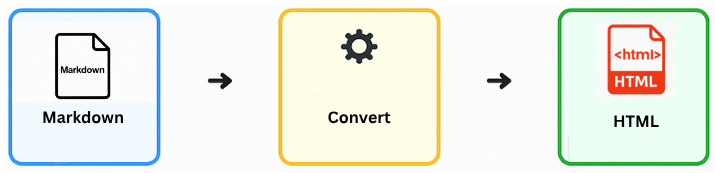
Convert your Markdown (.md) files to clean HTML in seconds. This free MD to HTML converter runs directly in your browser – no installation needed and full image support included.
Upload Your Markdown File
Images in your Markdown?
Either upload your .md
together with all image files (multi-select with
Ctrl/Cmd), or after download place the
.html in the same folder as your Markdown and images
so relative paths work.
Notes:
- For the best results, make sure your Markdown file is formatted correctly.
- No data leaves your device — all conversion happens locally in your browser.
How to Convert Markdown to HTML
Step 1 – Upload your Markdown file
Click Choose File and select your
.md document. If your Markdown includes images,
upload them as well so the conversion to HTML stays complete.
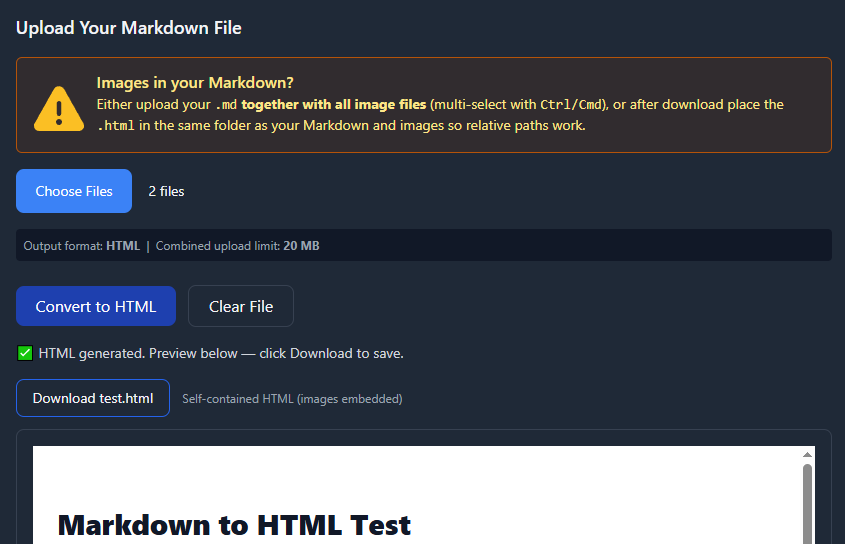
Step 2 – Convert to HTML
Click Convert to HTML and your Markdown will be rendered directly in the browser. The process runs entirely online — fast, private, and without any external uploads.
Step 3 – Preview & Download
Instantly preview the generated HTML and download a clean, self-contained file that’s ready for sharing or hosting. Your Markdown formatting and structure remain intact.
Step 4 – Keep your layout and images
Headings, code blocks, and tables are preserved so your HTML matches the original Markdown layout. It’s a simple, reliable way to convert MD to HTML without losing formatting.
How to Convert MD to HTML without an Online Tool
You can also convert Markdown to HTML locally using command-line tools or JavaScript libraries. These methods are perfect for developers who prefer offline workflows or want to integrate Markdown conversion into build pipelines.
1. Using Pandoc (Terminal)
Pandoc is one of the most flexible ways to convert MD to HTML directly from the terminal. After installing Pandoc, simply run:
pandoc README.md -o README.html
This command transforms your README.md into a
formatted README.html file. It’s reliable for
documentation, reports, or technical content and supports
advanced Markdown features.
2. Using JavaScript (marked.js)
If you prefer a web-based or programmatic approach, marked.js lets you perform Markdown to HTML conversion in JavaScript. You can render Markdown content directly inside your web app or use it for live previews.
import { marked } from "marked";
const markdown = "# Hello World!";
const html = marked(markdown);
console.log(html);
This approach is ideal for dynamic sites, documentation platforms, or any project that needs JavaScript Markdown to HTML conversion on the fly.
FAQ: Convert MD to HTML Online
How can I convert MD to HTML easily?
Simply upload your .md file and click
Convert to HTML. The converter instantly turns
your Markdown into clean, ready-to-use HTML — no installation or
coding required.
Can I convert Markdown with images to HTML?
Yes. Upload your Markdown file along with its referenced images. The converter preserves relative image paths or embeds them directly, so your HTML stays fully visual and portable.
What’s the difference between Markdown and HTML?
Markdown is a lightweight syntax for writing formatted text — ideal for notes, docs, or readme files. HTML is the standard web language used by browsers. A Markdown to HTML converter bridges both by generating valid web-ready code from simple Markdown syntax.
How can I preview Markdown as HTML in real time?
Use an online Markdown live preview tool or enable the built-in Markdown Preview in editors like VS Code. You’ll see your content rendered as HTML instantly while typing.
Which is better for automation: Pandoc or a JavaScript Markdown converter?
Both work great — it depends on your workflow.
Pandoc is ideal for offline scripting and batch
conversion in terminal environments, while
JavaScript converters like
marked.js fit best into web apps or build pipelines
that run in the browser.
Notes:
- Keep file names consistent with your Markdown image links.
- Large images increase the final HTML size — optimize them if needed.