IPYNB → Word (DOCX) — Convert in Seconds • No Upload
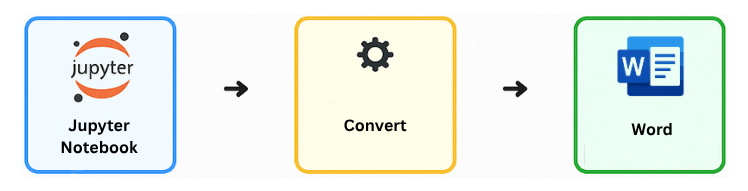
Convert your Jupyter Notebook (.ipynb) to an editable Word (.docx) file in seconds. 100% free, runs entirely in your browser (no upload) and preserves code blocks, markdown and images, try it now!
Upload Your Notebook File
Supports Notebooks with Code + Markdown
The converter reads both code and
markdown cells from your .ipynb file and
converts them into a structured .docx or
.doc document. Code blocks, text, and outputs are
preserved.
How to Convert IPYNB to Docx (Word)
Short demo: convert an example .ipynb to .docx in under 60 seconds.
Step 1 – Upload your .ipynb file
The converter automatically detects markdown, code, and output cells within your Jupyter Notebook (.ipynb).
Step 2 – Click “Convert to DOCX”
The conversion runs locally in your browser, preserving code formatting, markdown structure, and embedded images.
Step 3 – Download the Word file
After a few seconds, your new .docx file downloads automatically. Open it in Microsoft Word, click “Enable Editing”, and you're done – also available as .doc (legacy Word format).
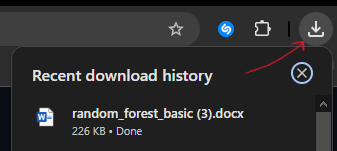
Other Ways to Convert Jupyter Notebook to Word
6.1 Using nbconvert (Jupyter built-in)
jupyter nbconvert --to docx notebook.ipynb
This command converts your notebook locally using the Jupyter CLI – no browser required. Use nbconvert when you want fully local, scriptable conversions.
6.2 Using Pandoc
pandoc notebook.ipynb -o notebook.docx
Pandoc offers extended control over formatting and is suitable for automated documentation pipelines.
6.3 Export via JupyterLab
From the menu choose File → Export Notebook As → Word (.docx). This feature is integrated in newer JupyterLab versions.
Note: The “Export to Word (.docx)” option only
appears if you’re using nbconvert ≥ 7.0 and have both
Pandoc and python-docx installed.
FAQ: Convert IPYNB to Word Online
How to convert IPYNB to Word?
The easiest way is to use our free online converter! Upload
your .ipynb file above and click
“Convert to DOCX”. The conversion runs entirely
in your browser and keeps all code, markdown, and outputs
intact. Alternatively, use
jupyter nbconvert --to docx or
pandoc notebook.ipynb -o notebook.docx.
Can I convert IPYNB to DOCX or DOC?
Yes - both formats are supported. DOCX is the default output for modern Word versions, while DOC works with older ones. Rename .docx to .doc for legacy use.
Is my notebook uploaded to a server?
No - the entire conversion runs in your browser. Your data never leaves your device, ensuring full privacy and security.
Does it preserve code and outputs?
Yes code cells, markdown content, and image outputs are all preserved in the final Word document.
Can I use nbconvert instead?
Yes, Jupyter’s built-in nbconvert command can also
export to DOCX locally using the terminal.