How to Use Markdown in Word (Convert MD to Word/DOCX)
Markdown is great for clean, structured writing — but what if you need a
Word document in the end? In this guide, you’ll learn two simple ways to
use Markdown in Microsoft Word: (1) by converting your
.md file to .docx and (2) by writing Markdown
directly inside Word using an add-in. You’ll also find a comparison
table, pros & cons, and what’s not possible.
Step 1 – Convert Markdown to Word (Online)
The quickest option is to use an online tool. You can
convert MD to Word without installing anything. Just
upload your Markdown and download a formatted .docx file.
- Open our Markdown to Word converter.
- Paste or upload your
.mdfile. -
Click Convert and download your
.docxfile.
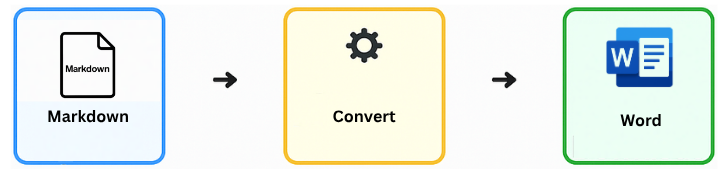
Step 2 – Convert Locally with Pandoc (Optional)
If you prefer offline tools, Pandoc can convert Markdown to Word easily. Here’s the command:
pandoc input.md -o output.docx --from gfm -s
-
--from gfmuses GitHub-Flavored Markdown for better table support. -
You can add
--reference-doc=mytemplate.docxto apply your custom Word styles.
Alternative – Write Markdown Directly in Word with an Add-in
Want to stay inside Word? Install the free Markdown for Microsoft Word Add-in . It lets you type Markdown and see a live preview within Word.
- In Word, go to Insert → Get Add-ins.
- Search for “Markdown” and click Add.
- Open the Markdown pane and start writing.
Markdown to Word Options – Comparison
| Method | Best For | Pros | Cons |
|---|---|---|---|
| Online Converter | Quick one-time conversions | No install, fast, simple interface | Not a live editor; limited style control |
| Pandoc | Automation, reproducible templates | Highly customizable; scriptable | Requires setup and CLI knowledge |
| Word Add-in | Writing inside Word with Markdown preview | Familiar interface; collaboration tools | Preview only; no true style mapping |
Limitations – What’s Not Possible with Markdown in Word
- Perfect round-tripping: DOCX → MD → DOCX may lose formatting.
- Track Changes or comments aren’t preserved when converting.
- Complex Markdown (footnotes, math, diagrams) may not render correctly in Word.
- Word-only features like headers, SmartArt, or section breaks aren’t supported in Markdown.
Conclusion
If you need a quick, no-install solution — use the online Markdown to Word converter. If you regularly work in Word, the add-in is a great way to preview Markdown while writing. For automation and template control, go with Pandoc. In short: pick the method that fits your workflow best.